- Version: v1.4
- Date: 2022-02-14
- Author(s): LBI (Jakob Zenzmaier)
- Reviewer(s): LBI (Sema Colpan, Ingo Zechner)
1.1. Introduction
This manual is intended for the editing of shot types annotated by the automatic Shot Type Classification (STC) tool that has been created by the VHH project. For the editing of shot boundaries, please refer to the VHH-MMSI Manual: Editing Shot Boundaries.
Definition and objective
“Shot” is defined as a number of consecutive frames without interruption and is bounded by a starting frame (In-point) as well as an ending frame (Out-point). The In-/Out-points are the result of cuts through in-camera editing (start/stop camera) or post-production film editing. Shot types may be defined in manifold ways. In VHH (in the automatic film analysis tools created by the VHH project in particular), “shot type” mainly refers to “shot size”.
“Shot size” indicates the size of the filmed main subject – often a person – within a frameand therefore refers to the apparent distance of the subject from the camera. The following distinctions of shot sizes are made: Closeup, Medium Shot, Long Shot, Extreme Long Shot.
In addition, the following distinctions are made: Text, N/A (= not applicable).
The objective is to review and if necessary, revise the automatically annotated shot type to provide users with the correct classification of each shot. In addition, verification and correction of automatically annotated shot types enhance the results of the automatic Shot Type Classification (STC) by providing metadata for retraining.
1.2. Steps
Login
- Go to https://www.vhh-mmsi.eu and login by using your VHH-MMSI access credentials
Search films/videos
- Main Menu: Select “Objects”
- Search bar: Type in or copy & paste file name of video OR VHH Identifier of video (note: search is performed across all attributes (= all data fields) within “Objects”)
- Alternatively: Browse videos by activating “Filters” and selecting “Media Type” “Moving image”
View film/video
- Search Results: Select film/video by clicking on entry in “Search Results” list
View film/video in Edit Mode
- Item Menu: Click on “Edit” (top right).
- In the Edit Mode Menu: Click on “Edit Shots”.
- Now the window is divided into 4 columns: Edit Mode Menu, Film Player, Filmstrip, and Shot List (f.l.t.r.).
- Shot List (right side of window): displays the first and the last frame of a shot (= In-/Outpoint), as well as the shot types annotated by the automatic Shot Type Classification (STC).
- Film player (left side of window): Film Player displays the film/video.
- Note: Film Player, Filmstrip and Shot List MUST display the same frame. If the Film Player displays a different frame than the frame selected in the Filmstrip, this must be corrected manually in the Film Player settings (gearwheel icon) using the “Increase/Decrease frame offset” function.
Edit Shot Type
- To annotate the shot type, the shot needs to be unconfirmed (open padlock icon). If the shot has already been already confirmed, click the lock icon to unconfirm the shot.
- “Change Shot Type” (pen symbol): Click on “Change Shot Type” and a drop-down list appears. Select shot type from list (Closeup, Medium Shot, Long Shot, Extreme Long Shot, Text, N/A) according to the VHH Shot Type Convention and confirm the new shot type by clicking “Change Shots Type”.
1.3. VHH Shot Type Convention
Shot Sizes
As a rule, the shot sizes indicate the subject size of a person within the frame. Other objects need to be treated in a similar manner as persons.
- “Closeup” (CU): starts at the height of shoulders and includes everything up to detailed views.
- “Medium Shot” (MS): starts at the height of the thighs up to the navel area.
- “Long Shot” (LS): covers the entire subject and the surrounding area. The height of the subject must be at least half the height of the frame.
- “Extreme Long Shot” (ELS): starts when the height of the subject is less than half the frame height und includes all up to panoramic views.
Other Shot Types
- “Text”: is annotated when text is the dominant visual element (note: Annotate specific text types in TBA Editor (e.g., opening credits, intertitle, closing credits, slate/clapboard).
- “Not applicable” (N/A): is annotated if none of the other shot types apply (e.g., black-/white frames).
1.4. Editing of Shot Types annotated by Shot Type Classification (STC)
- Reference unit: The STC is based on each single frame within a shot. The tool annotates the calculated dominant shot type for the whole shot. Editing STC: When editing the shot type, the human operator must consider the shot in its entirety.
- Reference scope: The STC crops the outermost edges of a frame and focuses on the entire central area (“masking”). Editing STC: Visual content at the outer edge of the frame is of secondary relevance.
- Reference element: The STC classifies the shot type by the ratio between the dominant visual content (subject/object) in combination with the frame size. Editing STC: The usual reference scale for determining the shot type is the depicted size of the human body. If a human body is visible, it is always considered as a reference. In absence of a human body as a scale, the size of the depicted object must be estimated and considered in its relation to the frame size.
- Ambiguity: If a shot has different visual contents with different associated shot types (e.g., staggered arrangement), the dominant or most plausible element is to be selected as reference. Editing STC: Change shot type of STC only if the result is false or implausible.
- Indistinct: The threshold between two adjacent shot types (e.g., Closeup and Medium Shot) sometimes allows interpretation in favor of one or the other. Editing STC: Change shot type of STC only if the result is false or implausible.
1.5. Appendix
Hotkeys Film Player / Shot Editor
[SPACE] Play forward/Stop:
[SHIFT] + [SPACE] Play backward/Stop
ÜÞ Seek next/previous frame
[SHIFT] + ÜÞ Seek next/previous shot
+ – Choose higher/lower framerate
j Focus frame/float/SMPTE/Time input
0 Set default frame rate
c Confirm shot
[SHIFT] + c Unconfirm shot
F Jump to first frame in current shot
L Jump to last frame in current shot
E Change shot type
Ýß Select shot type within Drop-down list, or
n Jump to N/A
c Jump to Closeup
m Jump to Medium Shot
l Jump to Long Shot
e Jump to Extreme Long Shot
[ENTER] 1st Confirm selected shot type
[ENTER] 2nd Save selected shot type
Shot Types
Closeup – Medium Shot
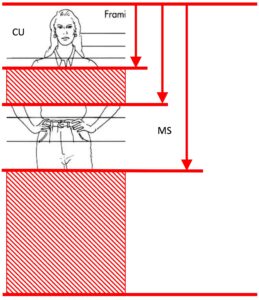
Long Shot
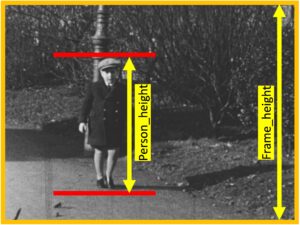
Height of the subject is at least half of the frame height
Extreme Long Shot
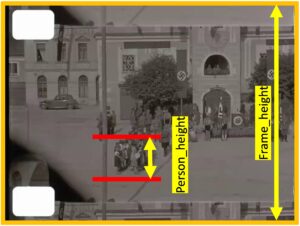
Height of the subject is less than the half frame height